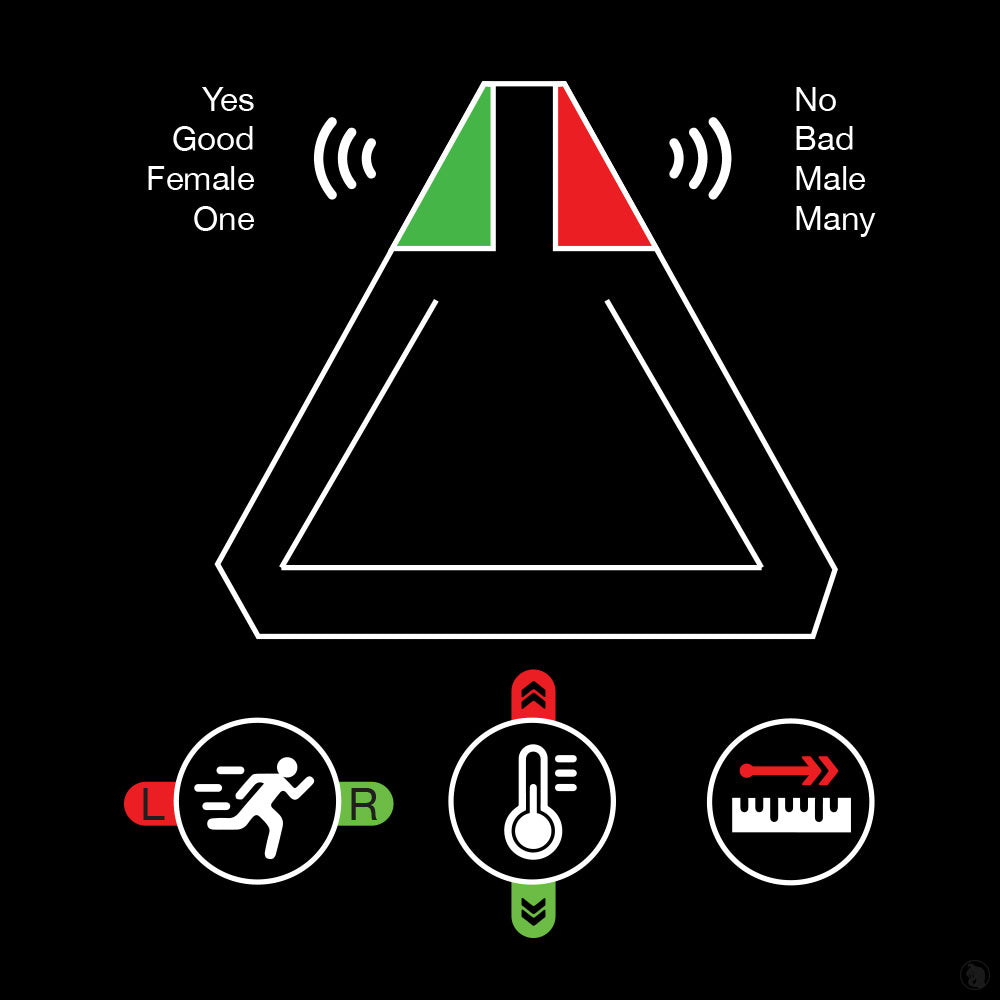GhostStop
Flux 2 from Ghoststop
Couldn't load pickup availability
Flux 2 Paranormal Response Device (These sell out super quick. More on order)
Ask questions. Get answers from the beyond. Created by the team at GHOSTSTOP AFTERPAY AVAILABLE
This ghost hunting device provides clear responses you can see and hear during an investigation. Just set it down, ask simple questions and await a response. You can choose to ask a question with a Yes/No answer or any close-ended question of your choice. Responses will be clear as either Red or Green with a tone that indicates an answer to your question.
- Clear responses with color changing lights for quick reference
- NEW Light and sound indicators to help determine distance
- NEW Zone selection to adjust sensitivity area
- Sound alerts with scaling tones for clear audible indicators
- Multiple environmental sensors for easy interaction
- Rechargeable long-life battery
Ask away. You control the conversation.
We've put the control in your hands. Direct the conversation to what fits the investigation best. The answers can be any of your choosing by simply asking your own close-ended questions. You can ask the entity to move one side for one answer and the other for another answer. You can even ask them to change the temperature. Choose your own path.
Example questions and responses:
"Is there anyone here with us?"
- Yes: Green light with high audio tone
- No: Red light with low audio tone
"Are you male or female? Red for male. Green for female."
- Female: Green light with high audio tone
- Male: Red light with low audio tone
"Do you like this object or that object?" (place a trigger object each side)
- Right object: Green light with high audio tone
- Left object: Red light with low audio tone
Example close-ended responses:
- Yes / No
- Good / Bad
- Male / Female
- One / Many
- Light / Dark
- Left / Right
- You choose...
NEW Zone selection lets you adjust to the room.

The Flux 2 now lets you set the area around the device you wish to investigate. New sensor technology provides the ability to determine distance. With that, we built in an adjustment knob to set the Zone or 'bubble of influence'. This is helpful in cases where you wish to be around the Flux to communicate or set it to a larger Zone if you wish to leave it in a larger room on its own. Zone 1 is helpful for use on a table with investigators around attempting to communicate while Zone 4 is best for larger rooms. When you turn the Flux 2 on, just turn the knob to set the sensitivity Zone. The first 10 seconds will allow time to set the Zone and step away. Only movement within the Zone area will alert once set.
Zone selections:
- Zone 1 (Green) = up to 1 foot distance
- Zone 2 (Yellow) = up to 2 feet
- Zone 3 (Red) = up to 4 feet
- Zone 4 (Purple) = up to 7 feet (max)
Multiple sensors detect changes in the environment.
The Flux 2 paranormal communication device utilizes multiple environmental sensors to determine a responses based on location of motion, distance and temperature changes. The Flux device includes two highly sensitive infrared laser motion and distance sensors. These sensors provide quick and precise measurements of movement and distance. This is most significant advancement over the original model. To measure temperature there is an ambient thermometer probe which reads the air temperature around the device.
This type of device can be used in many ways such as the question/answer examples above. However, we are most curious to see how you (our fellow investigators) will use it in the field and what you find works best. Maybe you could put trigger objects on each side to indicate which the entity prefers or be alerted if an object moves on its own. Let us know how you use it.
This product is made by
GhostStop.
*NOTE: Parts of the Flux are 3D printed right here at GhostStop. Each one is made with great care by hand. As such, each one may have unique elements in the texture that could appear to be small defects. These unique elements do not affect the function of the product. Though we do our best to keep them as uniform as possible, each one will be unique in some small way since they are each printed and hand-built for quality. Thanks for your understanding in that.
DIRECTIONS FOR USE NOTE:
The first 10 SECONDS while both lights are flashing allows you to set the Zone.
- Turn the device ON by turning the red adjustment knob clockwise. Flux will begin flashing on both sides.
-
Set the ZONE by turning the red adjustment knob left or right. Both lights will flash a color to indicate the Zone.
- Zone 1 (Green) = up to 1 foot distance
- Zone 2 (Yellow) = up to 2 feet
- Zone 3 (Red) = up to 4 feet
- Zone 4 (Purple) = up to 7 feet (max)
- After 10 SECONDS both lights will flash white and beep to indicate it is ready.
- Set Flux down and step out of the Zone area to allow Flux to investigate and begin alerting.
-
You can reset the Zone at any time by turning the red adjustment knob again.
Setup Tips
- Stay out of the Zone. Motion and distance sensors on each side of the device alert to motion in the area. With that, you want to ensure you and your teammates remain out of the Zone or 'area of influence'. This is why we have included the ability to set the distance (or Zone) at which Flux interacts.
- Set it on a solid surface. Naturally, with motion sensing being a key function of this device, movement will set it off. Make sure the surface is sturdy.
- Blue pulsing lights = Flux is scanning for changes (no changes present)
- Green with scaling short low tone = motion on the left side of the device
- Red with scaling short high tone = motion on right side of the device
- Green with long high tone = temperature drop
- Red with long low tone = temperature rise
- Response lights will remain on for 20 seconds to indicate that a response has recently taken place. This is in case you do not see the initial response. This will reset after 20 seconds unless it is interrupted again.
- Using the USB cable provided, plug it into any USB or AC outlet (with the provided AC/USB adapter) to begin charging.
- Red light near the USB port = Charging
- Green light near the USB port = Fully Charged
- A fully-charged battery will last over 10 hours.
- Charging to will take about 1 hour
- Flux device can be used while it's charging for unlimited use via wall outlet adapter or USB battery pack. A USB battery pack is handy so you can use the device and continue charging all while being completely mobile.

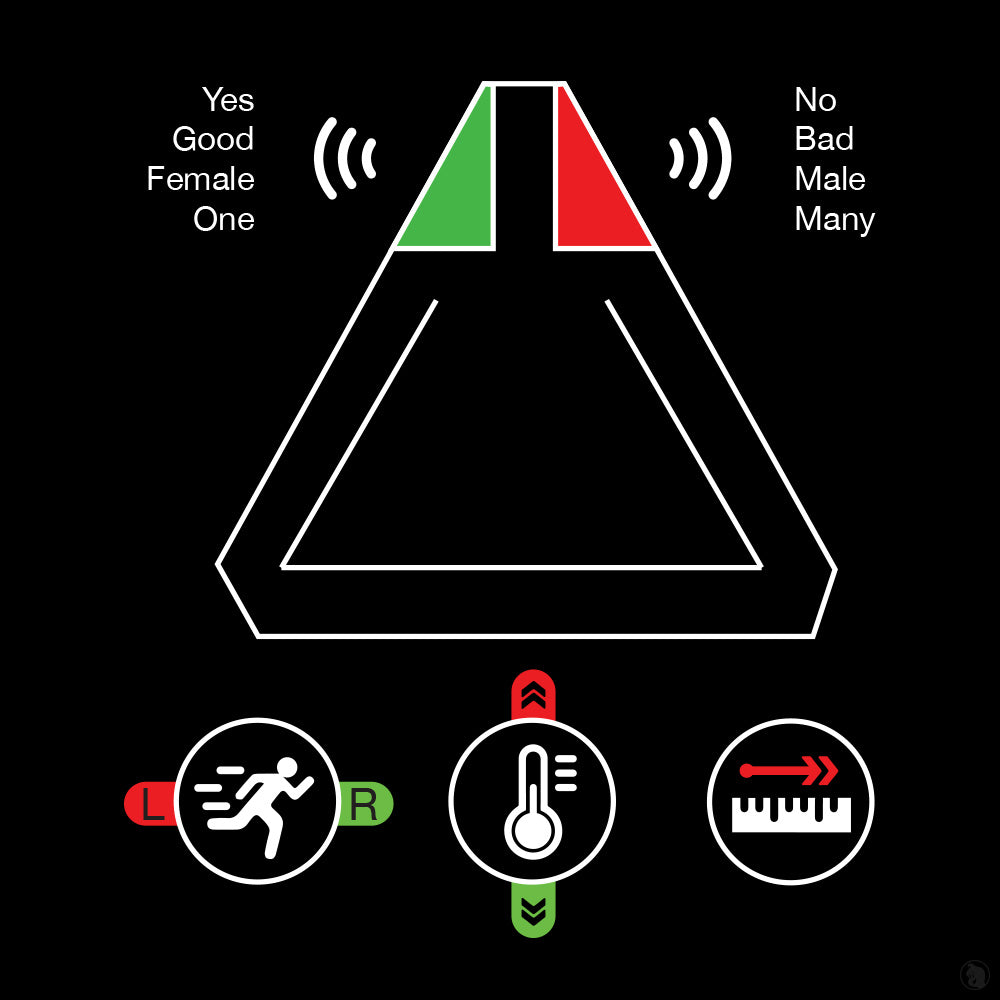

Australian Supplier
OzParaTech is based in the Central Coast region of New South Wales. By purchasing from us, you enjoy Australian support, rapid shipping timeframes and are helping an Australian small business. We appreciate your support and feel free to tell your friends about OzParaTech!